
Mehvish Mushtaq is a computer engineer by degree. Her love for Android and gadgets led her to develop the first Android app for Kashmir. Known as Dial Kashmir, she won the prestigious Nari Shakti award from the President of India. She has been writing about technology for 6+ years and her favorite categories include how-to guides, explainers, tips and tricks for Android, iOS/iPadOS, social media, and web apps. Learn about our Tech Review Board
Updated March 20, 2024
A few days back, my friend faced a problem where instead of launching the PDF files in her preferred PDF viewer app, the PDF files were opening in a different app. The worst part was some files were not opening at all. What does one do in such situations? The solution is easy. You just have to change the default PDF viewer on your Android phone. Use this guide for the same. We have also covered what to do if you cannot change the default app to open PDF documents on Android. As a bonus tip, we have suggested a few amazing PDF viewer apps as well. Let’s get started.
While Android phones offer dedicated settings to manage default apps for phones, messages, browsers, etc., the same feature isn’t available for PDF files. Changing the default PDF viewer is kind of tricky and it involves three main steps:
Now, let’s check these steps in detail.
Step 1: Open any PDF file on your Android phone.
Step 2: Go to the Recent apps screen on your phone to view all the open apps. You can do it by pressing the Recent apps key or by swiping up from the bottom of the screen.
Step 3: Tap on the app icon of the app that is opening your PDF file and select App info from the menu.
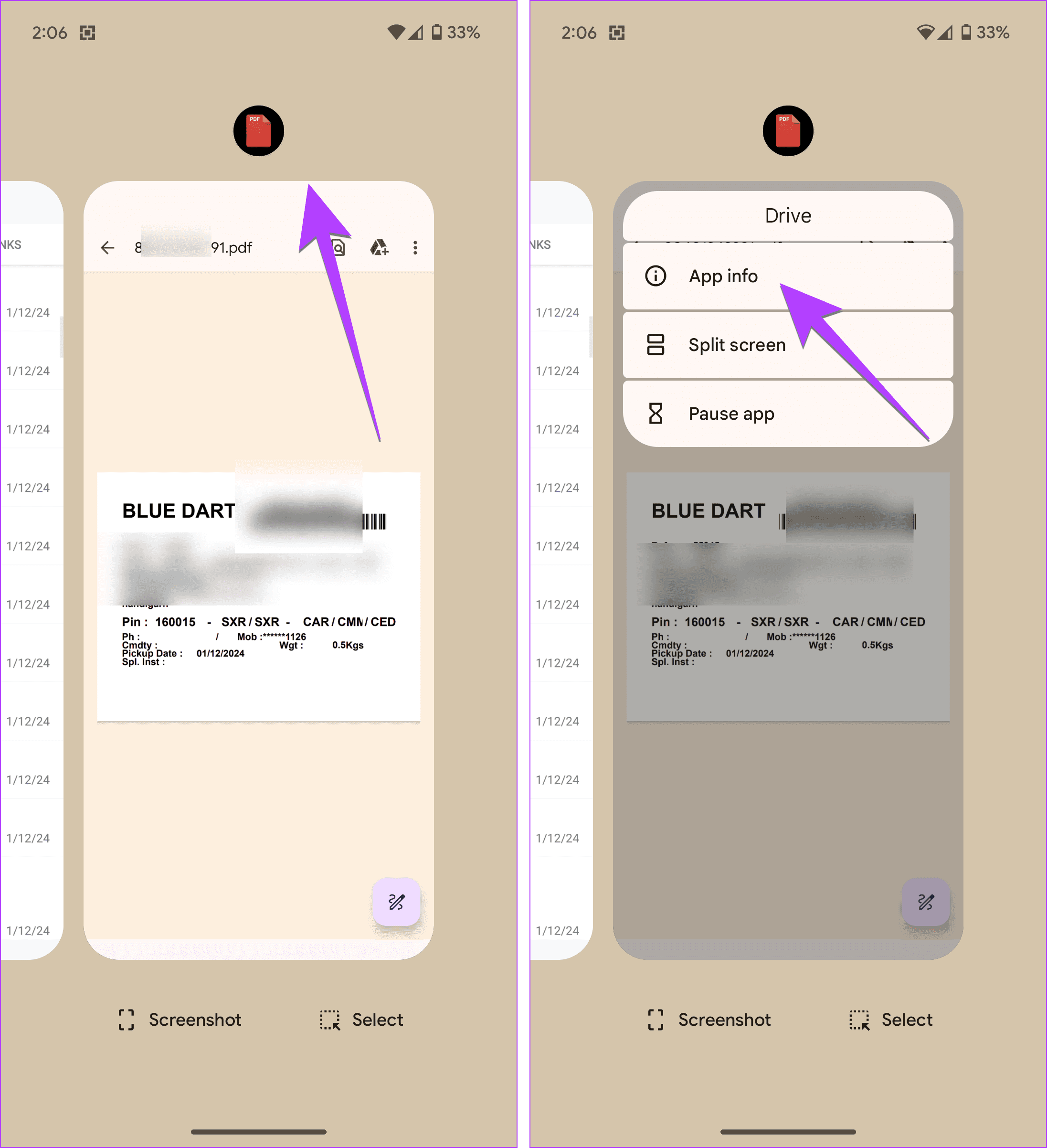
Step 4: You will be taken to the App info screen of your current PDF viewer app. Tap on Set as default or Open as default based on the option shown.
Step 5: Tap on Clear default preferences or Clear.
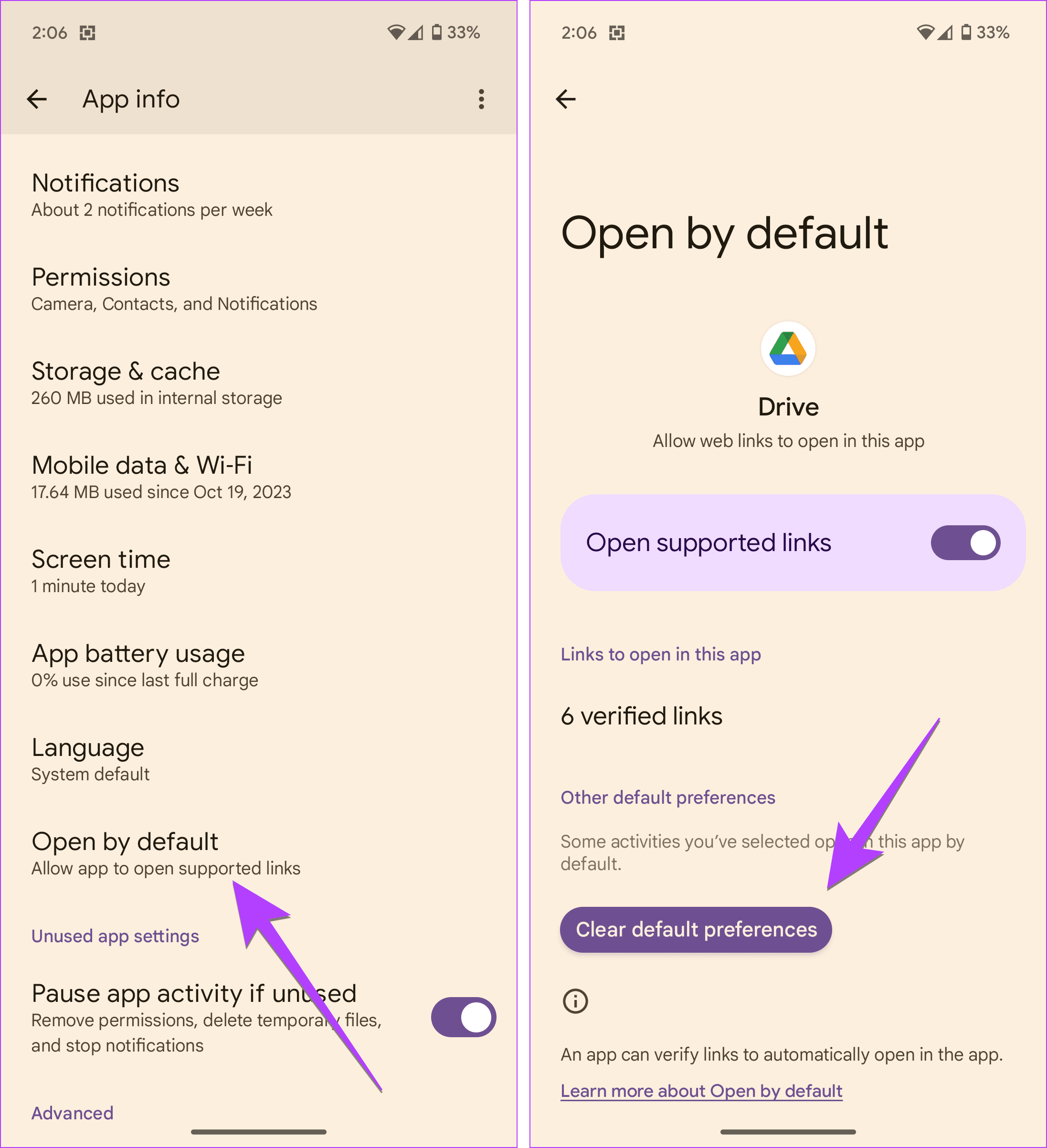
Step 6: After clearing the defaults, open any PDF file again. You will now see a pop-up to set a default PDF viewer. Tap on the preferred app and select Always to set it as the default PDF viewer app. In case you want to use it only once, tap on Just once.

That’s it. Congratulations! You have successfully changed the default PDF viewer app on your Android phone including Samsung phones. Now, you can set Google Drive, Adobe Acrobat Reader, or any other PDF reader app as the default PDF viewer.
If you are looking for a way to change the default PDF viewer in WhatsApp, it uses the default PDF reader of your phone. So you need to change the default PDF viewer of your phone and then it will be changed for WhatsApp too.
When you open any file on your Android phone for the first time, your phone asks you to choose a default app for viewing that type of file. You will see two options — Always and Just once. Tapping the latter will open the file in the selected app only once, and then Android OS will ask you to make a choice again.
If you go with Always, you will not be asked again. When you are familiar with the app, and you want it to be your default app, tapping Always comes in handy. But sometimes, we accidentally tap Always which results in opening the PDF file in the wrong app.
If you are unable to change the default PDF viewer app on Android, here are some ways to fix it:
While writing this article, I kept OneDrive as my default PDF app. Strangely, when I opened a PDF in WhatsApp and tried opening the app info screen of OneDrive, the OneDrive app icon didn’t show up. It showed the WhatsApp icon only. Now, if you clear the defaults of WhatsApp, it will not help because the actual problem is in the default PDF viewer and not WhatsApp.
Use these steps to remove a hidden PDF app as the default PDF app:
Step 1: Open the PDF file. Once it opens in the problematic app, put on your detective hat and look for clues to identify the culprit app. For instance, you might find the name of the app when viewing the PDF file or its icon might show up.
Step 2: Go to Settings of your phone and tap on Apps/Installed Apps/App Manager depending on the option available on your phone.
Step 3: Tap on the app that you found in step 1.
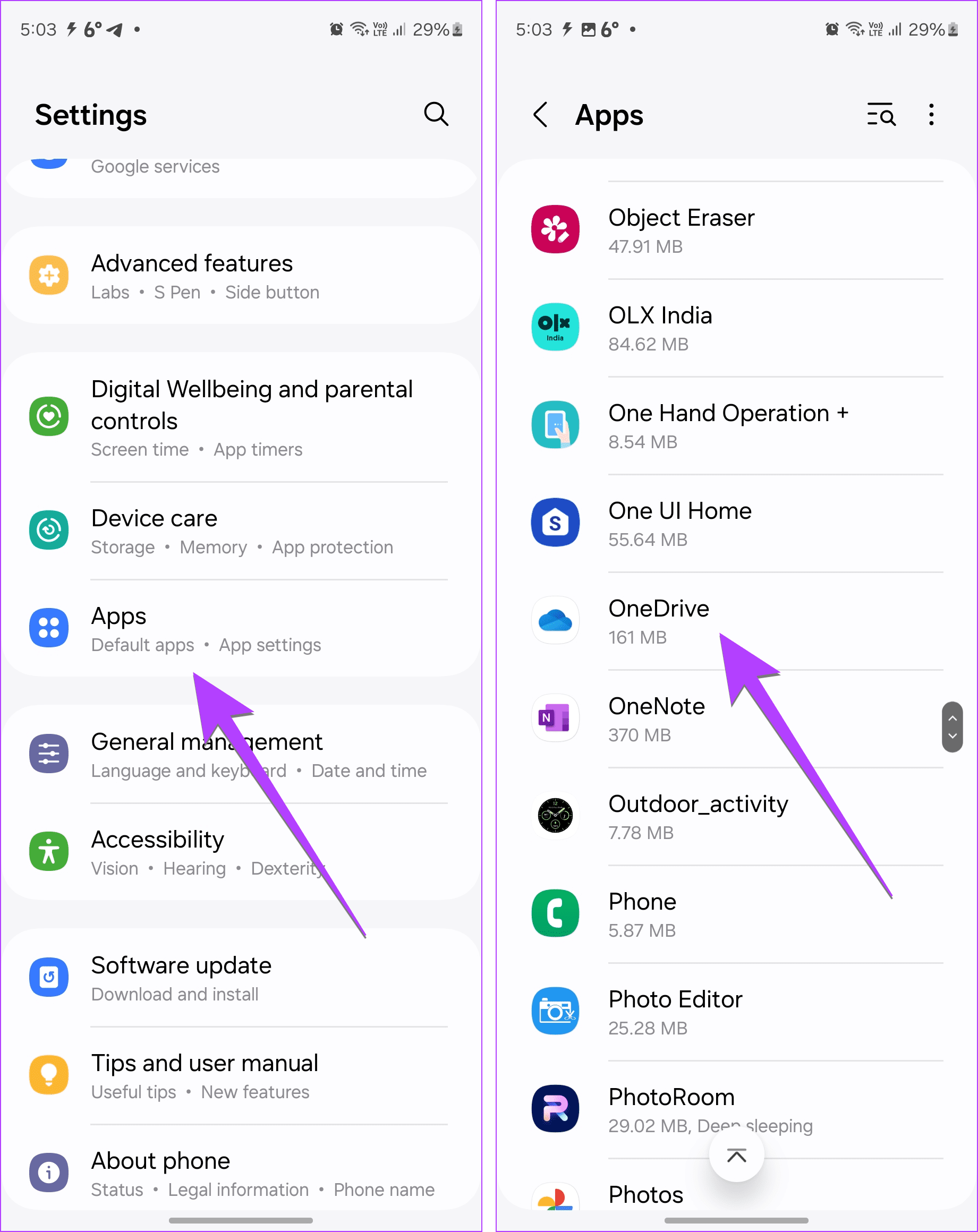
Step 4: Press the Open by default/Set as default followed by Clear defaults to clear PDF file associations.

Step 5: Open any PDF file and select a new app followed by pressing the Always option to set it as the default app.
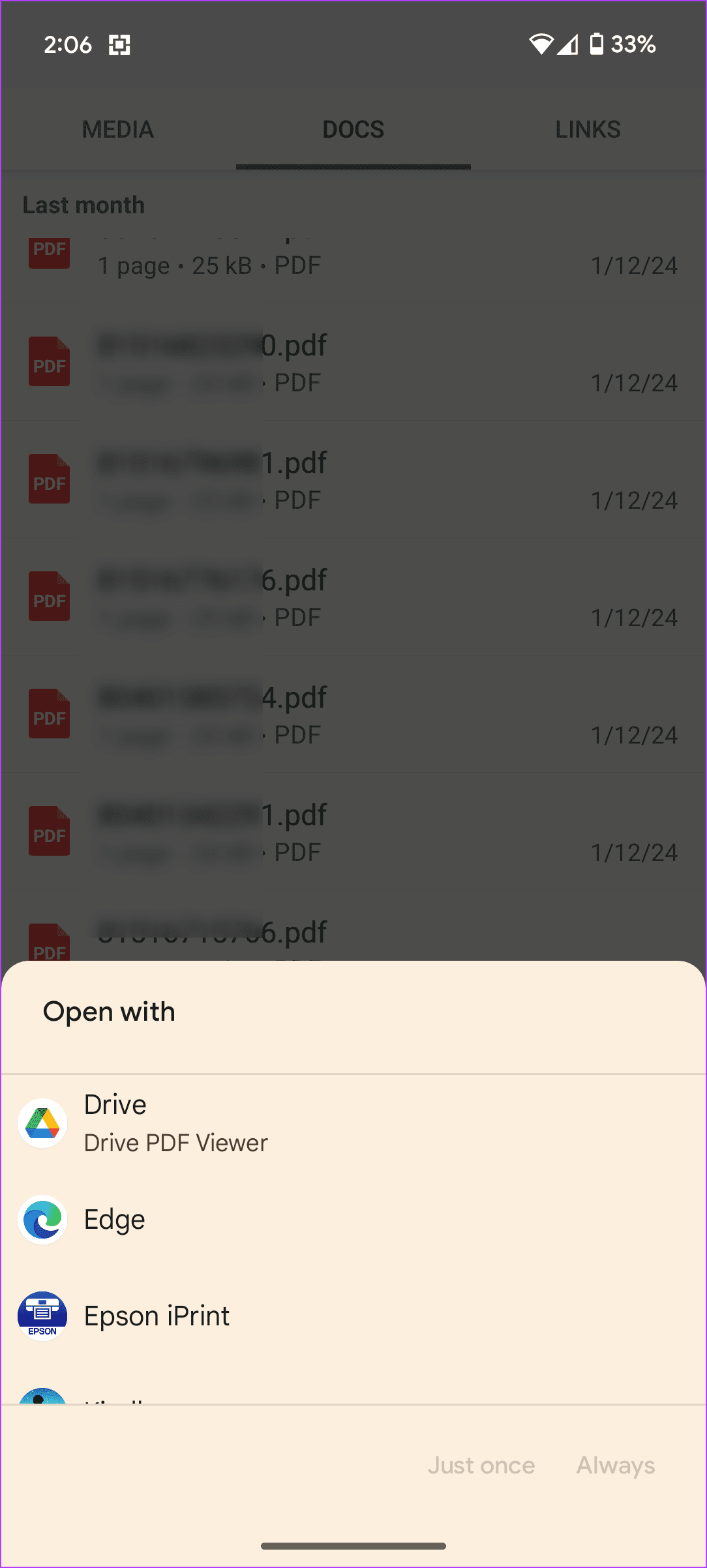
Many users especially those using Mi phones face the problem where the Mi Browser is set as the default PDF viewer app. Clearing the defaults of the Mi browser doesn’t help. In such a case, you need to reset the default apps.
For that, go to Settings > Apps > Manage apps. Tap on the three-dot icon at the top and select Other Settings followed by Default Apps. Tap on the ‘Reset to defaults’ at the bottom.

If you still aren’t able to change the default PDF viewer app on your Android phone, it’s possible that one of the recently downloaded apps might be causing the problem. Usually, browsers such as UC Browser are downloaded accidentally by clicking on ads. These browsers come with PDF viewer capabilities and apps built-in. Such apps are responsible for taking over the default PDF viewer app.
So check your phone if you’ve recently downloaded any such app. Then clear its defaults as mentioned in the above method.
At times, clearing the defaults also doesn’t reset the default PDF preferences. It usually happens with built-in browsers like Mi browser, etc., that take over the PDF functionality. If that’s happening, you will have to disable or uninstall the problematic app from your phone. After that, open any PDF file, and you will be asked to choose a PDF reader. Select the app of your choice from the available list. Then enable or install the app again.
To disable or uninstall an app, go to Settings > Apps and notifications/Installed apps. Tap on the app that you want to disable/uninstall. Then hit the Disable or Uninstall button.
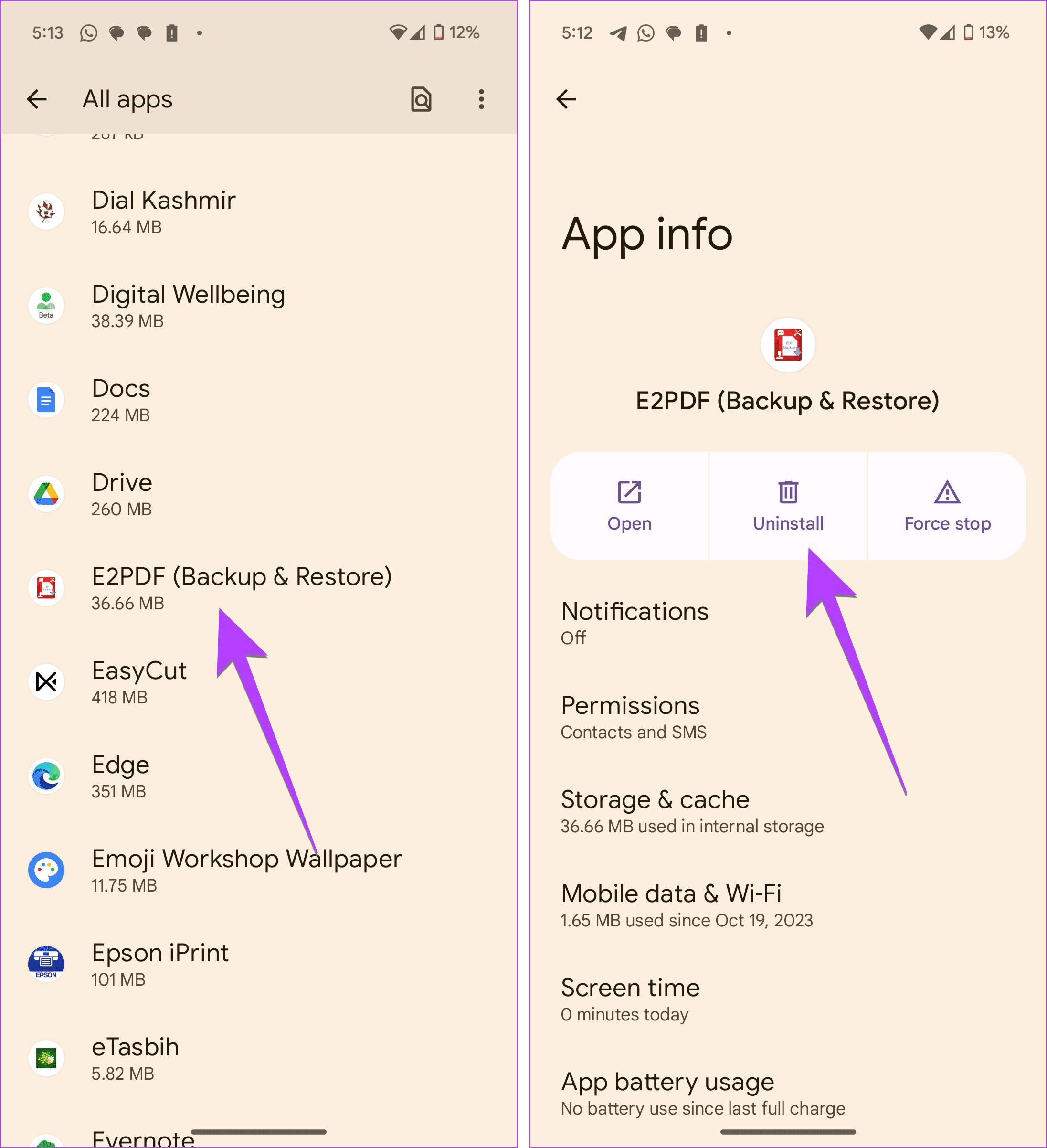
Finally, if you are still unable to change the default PDF reader app on your Android phone, you should take the harsh step of resetting all settings (reset app preferences). Doing so will clear the defaults of all the apps and restore all other settings to their original values. For instance, Wi-Fi networks will be removed, display customizations will be reset, and much more.
To reset app preferences, go to Settings > System > Reset options > Reset app preferences. On Samsung Galaxy phones, go to Settings > General Management > Reset > Reset all settings.
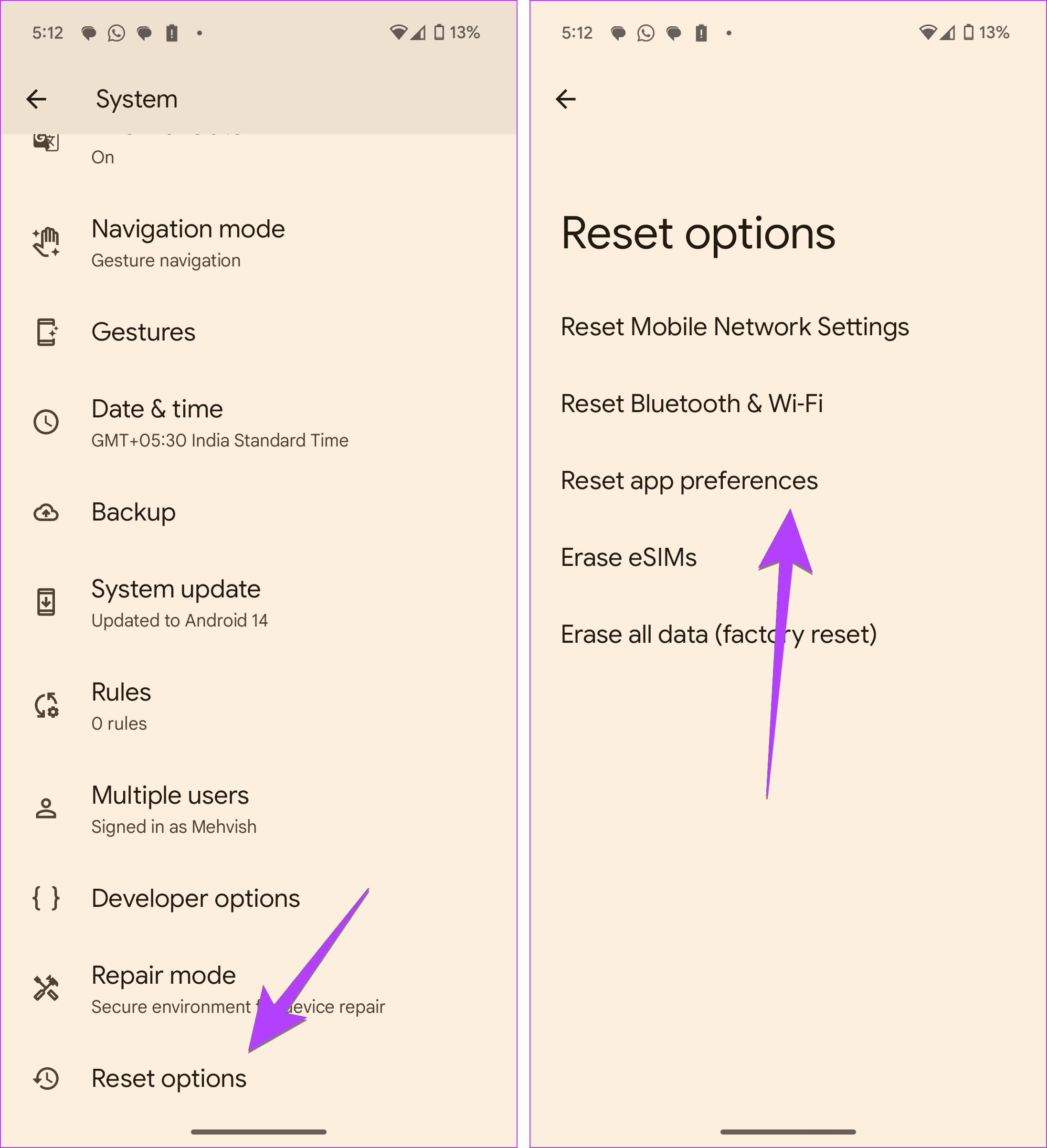
Now that we are talking about PDF viewers, the post will remain incomplete if we don’t suggest a few good ones.
Here are three apps that we like:
You must be familiar with the Adobe Reader on your PCs. It is the most popular PDF app that offers additional features like annotations, collaboration, filling out PDF forms, printing documents from the app, and much more. The app is free without any ads.
Another ad-free app is the Xodo PDF reader. It offers similar features to Adobe Reader along with night mode. You can also create PDF files from your images using this app.
With the Moon+ Reader, you can also read other types of documents, especially books in EPUB, MOBI, etc. The app offers several themes, dual page mode, and tones of auto-scroll modes among a dozen other features.
If you would like to open a particular PDF file in a different PDF viewer than the default one, you should access it from the File Manager app. Basically, File Manager apps let you choose the apps to open the selected file. Navigate to the PDF file in the File Manager app on your phone. Long press on the PDF file and select Open with. Select the preferred app.
2. How to use a different PDF viewer every time?You can do it in two ways. Firstly, instead of selecting the Always option, choose the Just Once option when setting the default PDF viewer app. Alternatively, use the Better Open With app. It shows the app selection pop-up for some seconds to let you choose a different app. If no app is selected, the default app will open automatically.
So that’s how to switch the PDF reader on your Android phone. You can use the same methods to change other default apps. We also hope Google adds a dedicated setting to change the default app for PDF files too. Before you go, know how to edit PDF files on your phone.